Note: This project is no longer available on the
Microsoft Store.
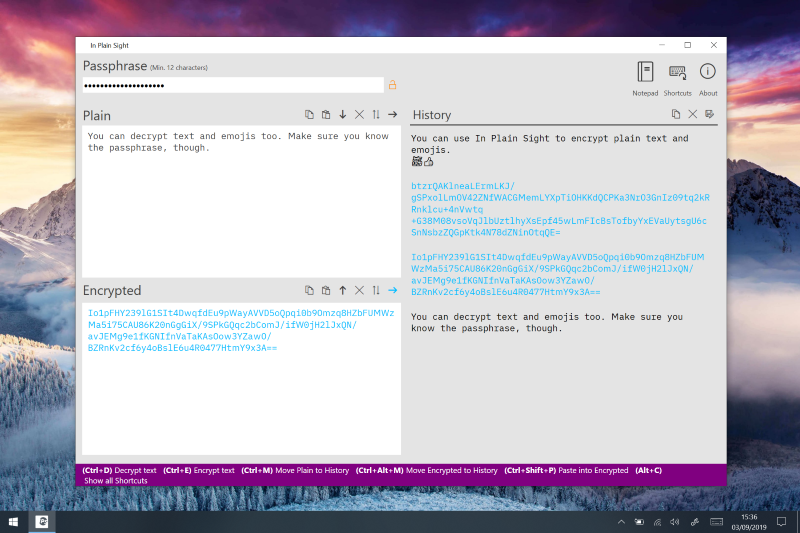 Screenshot 1: How the program typically looks.
Screenshot 1: How the program typically looks.
In Plain Sight encrypts and decrypts text and emojis and that's pretty much
it. With that said, it does allow you to do certain things. The most notable one
is it enables you to visualise what you're encrypting/decrypting. Unlike
programs which include it as a feature, amongst many, and don't go into detail
about it. Although, that's still better than those which don't offer any
encryption at all. Which is another thing In Plain Sight enables you to do. You
can now post encrypted messages in public places. And, if the people reading it
know the passphrase, they can decrypt it -- allowing you to hide messages in
plain sight.
In Plain Sight is compatible with In Plain Sight Mobile [1]. A message
encrypted in one can be decrypted in the other -- and vice-versa.
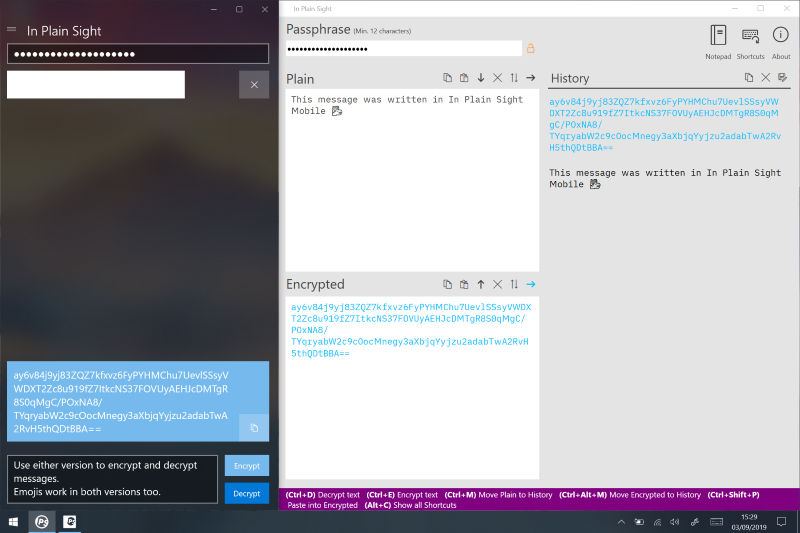 Screenshot 2: You can use the desktop and mobile versions interchangeably.
Screenshot 2: You can use the desktop and mobile versions interchangeably.
For those interested in the technical side of things, here are a couple of
bullet points:
- The encryption implementation uses the Advanced Encryption Standard
(A.E.S.)[2].
- I did this using the Bouncy Castle Crypto Library[3].
To use it, you will need to follow these three steps:
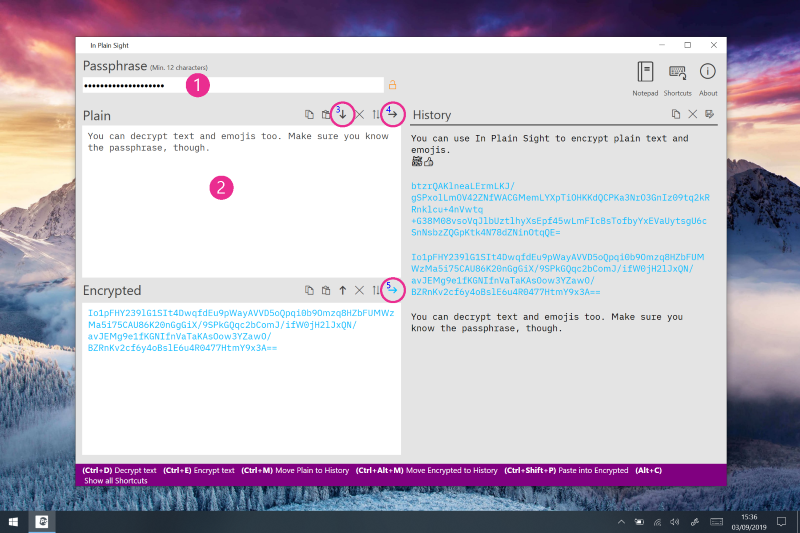 Screenshot 3: A quick guide on how to use In Plain Sight.
Screenshot 3: A quick guide on how to use In Plain Sight.
- Enter a passphrase (1); It must be no shorter than twelve characters.
- Enter what you want encrypting/decrypting into the text box (2).
- Press either the Encrypt or Decrypt button (3).
Bonus Step...
- Press the Copy button (4) to message so you can paste it into what you want
(social media, e-mail, Notepad Etc.).
As an aside, when you are decrypting a message, the passphrase must match the
one used to encrypt it. This is what allows you to post messages in public.
Microsoft Store link
Footnotes
- You can get In Plain Sight Mobile by clicking here.
- Wikipedia article on A.E.S.
- Bouncy Castle's Website (C# A.P.I.)